
Unique Genealogy Web Templates
In TNG templates there are link options to other pages or sites. Here's how to do them.

The link above shows what you would put in the "Link" box for a link inside your web. The "Link Name" is your choice.

The link above shows how to put a link to another folder in your web. This one goes to the "histories" folder and "place1.php" inside of the histories folder. The "Link Name" is your choice.
If there is no link name offered, this means that you will have "MORE" or "See More" on your page. You will not have a choice of naming your link.
1. Go to your surnames page (or whatever page you use to find someone)
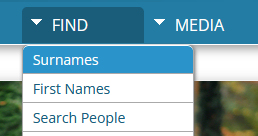
2. Find your person's name and click on it to take you to their page. I chose Adeline Bourgeois
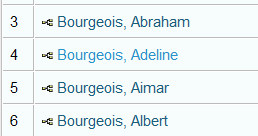
3. When you get to their page in your browser, you should see something like this:

4. Copy the "getperson" information as shown below.

5. Paste the "getperson" information in the link section and name your link whatever you'd like.

You have two options for this. You can have the link appear in the same window or you can have the browser open a new window.
1. Appearing in the same window:

Just type in (or copy & paste) the address of the site you want to link
to. This one goes to TNG and I've named the link, "TNG - The BEST"
You can name your links anything you'd like if there is a Link Text Box.
Otherwise they typically say, "MORE".
2. Appearing in a new window:

Just type in (or copy & paste) the address of the site you want to link
to. This one goes to Genealogy Web Templates and I've named the link,
"Genealogy Web Templates". The difference between staying on the same
browser and going to another browser is that you are going to add
the words: target="_blank The beginning and ending hyperlink quotes
is already coded in my templates. Make sure to remember to put in the
underscore _.
1. Your email link:

Just type in the words: "mailto:" and then add your email address. The address would be: mailto:your email
2. Your email link that has the subject line filled in:

To include a subject line, after your email address type in ?subject=Your_Subject. You will notice that I have an "underscore _ " between words. This is done so you won't get extra characters in your subject line. My templates contain the quotes for the link. If you are using a different template you may have to add the quotes before and after the link.

You can use any major credit card
through PayPal at checkout.
Thanks,
Marsha
Marsha-owner
Monday-Friday: 9am - 6pm
Saturday: 10am - 5pm
Sunday: Noon - 5pm
Eastern Time Zone