
Unique Genealogy Web Templates
If you want a "Misc" menu with dropdowns to your top menu, it's not hard to do.This tutorial assumes that you have a BLANK customconfig.php page. If your page is not blank, you will need to transfer your items to the new customconfig.php page that we are going to code. You will also need a program to edit it. You can use Notepad, Notepad++, Dreamweaver, Expression Web 4 (this is a discontinued program from Microsoft, but it will work for editing pages - You can download it from my site for free if you wish to use it. It is also an "executable" file, so your virus protection service may warn you about downloading it.)
<?php
//your custom PHP code goes here.
//these are "comment"
lines and will be ignored
//here's how to set a custom variable:
//$somevalue = "thevalue";
session_start();
if(
$_SESSION['templatepath'] )
$templatepath =
$_SESSION['templatepath'];
if( $_SESSION['templatenumber'] )
$templatenumber = $_SESSION['templatenumber'];
if(
$_SESSION['templateidx'] )
$templateidx = $_SESSION['templateidx'];
if(strpos($_SERVER['REQUEST_URI'],"admin") !== false) {
$demoreturn = "admin";
$_SESSION['demoreturn'] = "admin";
}
elseif(strpos($_SERVER['REQUEST_URI'],"ajx_") === false &&
strpos($_SERVER['REQUEST_URI'],"tngrss") === false &&
strpos($_SERVER['SCRIPT_NAME'],"ajx_") === false &&
strpos($_SERVER['SCRIPT_NAME'],"tngrss") === false) {
$demoreturn =
"https://" . $_SERVER['HTTP_HOST'];
$demoreturn .=
$_SERVER['REQUEST_URI'] ? $_SERVER['REQUEST_URI'] :
$_SERVER['SCRIPT_NAME'] . "?" . $_SERVER['QUERY_STRING'];
$_SESSION['demoreturn'] = $demoreturn;
}
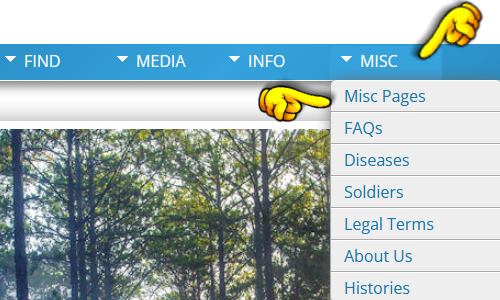
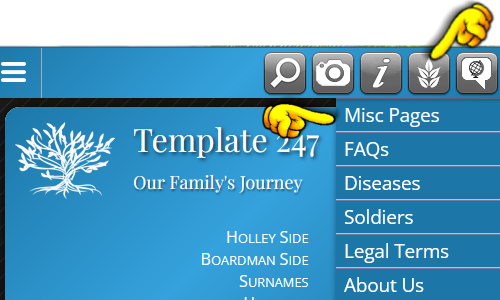
Please understand that MY miscellaneous pages are in a separate folder called "misc". Yours may be in your "histories" folder or another folder of your choice.
$custmenu['title_text'] = 'Misc'; This is the name of the top link. This name is coded into TNG and is not easily changed.
$custommenulinks[$link_nr]['target'] = "misc/index.php";
This tells the name of the folder and
the page I wish to link to.
$custommenulinks[$link_nr]['label_text'] = "Misc
Pages"; This is the text, "Misc
Pages" that is shown on the first sublink
$link_nr++; // increment the number for each additional link (1)
$custommenulinks[$link_nr]['target'] = "misc/faq.php";
This tells the name of the folder and
the page I wish to link to.
$custommenulinks[$link_nr]['label_text'] = "FAQs";
This is the text, "FAQ's" that is
shown on the second sublink.
$link_nr++; // increment the number for each additional link (1)
$custommenulinks[$link_nr]['target'] = "misc/diseases.php";
This tells the name of the folder and
the page I wish to link to.
$custommenulinks[$link_nr]['label_text'] = "Diseases";
This is the text, "Diseases" that is
shown on the third sublink.
You can see my "Misc Pages" in the "See in Action" section of my TNG Templates.
A new button will be added to the top navigation in the mobile view. It may appear blank or it may appear with leaflets on it.

You can use any major credit card
through PayPal at checkout.
Thanks,
Marsha
Marsha-owner
Monday-Friday: 9am - 6pm
Saturday: 10am - 5pm
Sunday: Noon - 5pm
Eastern Time Zone