Quick Links
![]()
We Love Genealogy!
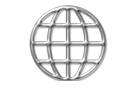
Image sources:
Copyright Information:
All watermarked images used in this template are from the vendor listed.
They are included only as examples of what the template will look like once content is added. You MUST replace all watermarked images prior
to uploading.
Creative Commons Information:
All non-watermarked images are licensed under the
Creative Commons license, which means that you are free to
copy, modify and distribute them, including commercial sites, without asking the photographer's permission.
This template offers a variety of ways to present your images as shown below. All you have to do is add the specific image class to your image.
 Float an image to the left without a border:
Float an image to the left without a border:
<img alt="" src="images/customer1.jpg" class="img-left">
 Float an image to the right without a border:
Float an image to the right without a border:
<img alt="" src="images/customer1.jpg" class="img-right">
 Float an image to the left with a border:
Float an image to the left with a border:
<img alt="" class="img-border" src="images/customer1.jpg">
 Float an image to the right with a border:
Float an image to the right with a border:
<img alt=""class="img-right-border" src="images/customer2.jpg">
 Float an image to the left with a border and a shadow:
Float an image to the left with a border and a shadow:
<img alt="" class="img-catalog img-left" src="images/banner1.jpg">
 Float an image to the right with a
border and a shadow:
Float an image to the right with a
border and a shadow:
<img alt="" class="img-catalog img-right" src="images/customer2.jpg">
 Make a square image appear to be round and float it to the left.
[looks square in Design view]
Make a square image appear to be round and float it to the left.
[looks square in Design view]
<img alt="" class="img-round-left" src="images/banner1.jpg">
 Make a square image appear to be round
and float it to the right. [looks square in Design view]
Make a square image appear to be round
and float it to the right. [looks square in Design view]
<img alt="" class="img-round-right" src="images/customer2.jpg">
 Float an image to the left and add a frame to it:
Float an image to the left and add a frame to it:
<img alt="" class="img-frame img-left" src="images/banner1.jpg" >
 Float an image to the right and add
a frame to it:
Float an image to the right and add
a frame to it:
<img alt="" class="img-frame img-right" src="images/customer2.jpg" >
 Float an image to the left and curve the corners.
Float an image to the left and curve the corners.
<img alt="" class="img-curved img-left" src="images/customer1.jpg">
 Float an image to the right and curve the corners.
Float an image to the right and curve the corners.
<img alt="" class="img-curved img-right" src="images/customer2.jpg">
 Float an image to the left and add padding and a light border.
Float an image to the left and add padding and a light border.
<img alt="" class="img-gallery img-left" src="images/customer1.jpg">
 Float an image to the right and add padding and a light border.
Float an image to the right and add padding and a light border.
<img alt="" class="img-gallery img-right" src="images/customer2.jpg">
 Float an image to the left and tilt it to the left.
Float an image to the left and tilt it to the left.
<img alt="" class="img-rotate-left img-left img-frame" src="images/customer1.jpg">
 Float an image to the right and tilt it to the
right.
Float an image to the right and tilt it to the
right.
<img alt="" class="img-rotate-right img-right img-frame" src="images/customer2.jpg">
Remember that you can add numerous classes to the images. This option gives you the ability to customized how your images look!
![]()
If you have questions or problems with this site, email the County Coordinator. Please to not ask for specfic research on your family.